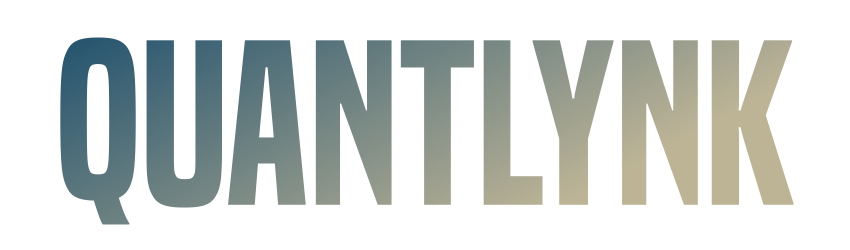
Frequently Asked Questions (FAQ)
Q: Your EA has Limitation?
A: No, Buy 1 you can run any MT4, any PC and any VPS without limited.
Q: Why are there no settings required during setup?
A: We prioritize both performance and simplicity. Each EA is developed using over 20 years of historical data of each instruments, allowing us to eliminate the need for traditional indicator-based settings. This makes the setup process effortless while maintaining robust strategy logic. And You no need any setup files!
Q: Can I use this EA on other currency pairs, even though it was built using data from only one specific pair?
A: No, this EA is not designed for use with other currency pairs. We have specifically crafted each strategy to ensure precision and stability for a single symbol only. This is exactly why our EAs are priced lower than most in the market — so that traders can choose from a variety of styles, strategies, and unique approaches, each tailored to one specific currency. Additionally, the setup process is extremely simple. You won’t need to adjust any complex settings — just drag and drop it onto the designated time frame and you’re ready to go.
Q: What settings do I actually need to configure?
A: Primarily, you only need to adjust the lot size based on your account capital. Our default configuration is 0.1 lots per $1,000, with a maximum risk of just 1% per trade (some logic). You are welcome to modify these values and conduct backtests to suit your personal trading preferences.
Q: What do 'Friday Exit' and 'End of Day Exit' mean?
A: These are options to automatically close all open orders at a specific time or day that you define. The execution time depends on the local time zone of your PC or VPS where the EA is running.
Q: Why does the EA place so few trades?
A: Our EAs use dual timeframes (e.g., H1/H4 or M15/M30) instead of relying on a single timeframe. This helps ensure higher accuracy and win rate, even if it means fewer trades. The focus is on quality over quantity.
Q: I noticed that your backtests only include a few brokers, and some are not even well-known. How can I trust that the EA will perform effectively if there are no parameters to adjust?
A: Each EA we develop is based on over 20 years of historical data, which ensures that every version is built with a strong statistical foundation. The selection process is rigorous and time-consuming to ensure high reliability. However, to help build your confidence, we offer free demo versions of our EAs so you can test them with your own broker’s demo account before making a purchase decision.
Q: Why do your backtest results use M1 data instead of Real Tick data?
A: For initial evaluations on MT4, we use M1 data to quickly assess the core performance of each EA, especially on timeframes like M15 or M30. Real Tick testing can be extremely time-consuming, especially when processing long-term data. However, if Real Tick backtests are available for certain EAs, we will post them on our website for full transparency.
Q: What types of accounts are compatible with your EA?
A: Our EA is primarily developed and tested using broker-specific data, and finalized on Raw or ECN accounts to ensure precision and reliability. However, it’s also fully compatible with Standard, Cent, and Micro accounts. In fact, we actively run several live instances on Cent accounts ourselves — making the EA flexible for various account types and trading setups.
Q: Many EA sellers recommend renting a VPS to improve trading performance. Is it necessary for your product?
A: Not necessarily. Our EA can run perfectly fine on your personal computer. However, if you need a stable connection and plan to turn off your PC while the EA is running, then using a VPS becomes a practical choice. Keep in mind that lower latency allows for faster order execution. You can check the latency in the bottom-right corner of your MT4 screen. The optimal latency is below 5ms, but for most cases — especially if you're still testing the product — anything under 100ms is more than sufficient. There's no need to pay a premium for VPS unless you're confident and require 24/7 uptime.
Q: Can I change the Magic Number?
A: Each EA we develop uses a unique Magic Number, generated from the second–minute–hour–day–month to avoid conflicts. However, if you're running other EAs from different providers, conflicts can occur. To prevent this, we strongly recommend running our EAs separately. You can run multiple of our EAs together without any issues.
Q: Any advice for running multiple EAs on the same terminal?
A: Our EAs are extremely lightweight, with no UI overhead, making them very efficient. We recommend running 2–4 EAs per MT4 terminal, based on a system with Core i3, 4GB RAM, 50GB HDD (or similar).
Tips: The number of terminals you can run on a VPS depends on overall usage, especially the number of charts and EAs per terminal. CPU performance is more crucial than RAM for MT4/MT5—particularly when using high-frequency EAs—so prioritize CPU capacity when choosing a server.